You want to know which way do case fans blow. Getting the direction right makes a big difference for system cooling and dust control. Here’s why it matters:
- Proper airflow can lower dust build-up and help your PC last longer.
- Positive air pressure setups push dust out, while negative ones pull it in.
Linkwell’s Computer Chassis Fans deliver quiet, powerful airflow for any setup.
Key Takeaways
- Check the arrows on your case fans to determine airflow direction. The vertical arrow shows where air exits, helping you set up intake and exhaust fans correctly.
- Proper airflow keeps your PC cool and reduces dust buildup. Aim for a balance of intake and exhaust fans to maintain optimal performance and longevity.
- Use the sticker position on the fan to confirm airflow direction. The side with the label is usually the exhaust side, ensuring you install fans correctly.
Which Way Do Case Fans Blow

Figuring out which way do case fans blow can feel confusing at first, but you have several easy ways to check. Getting the airflow right keeps your PC cool and helps prevent dust from building up. Let’s break down the most reliable methods, using Linkwell Computer Chassis Fans as an example.
Airflow Arrows
Most case fans, including those from Linkwell, have small arrows on the side of the frame. These arrows show you two things:
- The direction the fan blades spin (horizontal arrow)
- The direction of airflow (vertical arrow)
You’ll usually find these airflow direction arrows molded into the plastic. The vertical arrow points to where the air will exit. If you want to know which way do case fans blow, just look for these arrows. Place your intake fans at the front or bottom of your case so they pull cool air in. Put exhaust fans at the top or rear to push hot air out. This setup helps your system stay cool and dust-free.
Tip: If you use Linkwell Computer Chassis Fans, you’ll notice the arrows are clear and easy to spot, making installation simple and fast.
Blade Shape
If you can’t find any arrows, don’t worry. The shape of the fan blades gives you another clue. Here’s what to look for:
- Blades that curve away from you usually mean the fan pulls air in (intake).
- Blades that curve toward you mean the fan pushes air out (exhaust).
The design of the blades matters, too. Linkwell Computer Chassis Fans use special blade shapes to move air efficiently and quietly. Axial blades move air straight through the fan, which is perfect for cooling large spaces inside your case. The pitch and angle of the blades help control both the direction of airflow and how much noise the fan makes. Fewer, wider blades can move more air but might be a bit louder, while more, thinner blades run quieter but move less air.
Sticker Position
Still not sure which way do case fans blow? Check the sticker or label on the fan. The side with the manufacturer’s sticker is almost always the exhaust side. Air exits from the side with the label. So, if you see the Linkwell logo or product info sticker, that’s where the air will come out.
- Label side = air out (exhaust)
- Plain side = air in (intake)
This trick works for most brands, not just Linkwell. It’s a quick way to double-check your fan orientation before you screw everything in.
PC Fan Airflow Direction
Now that you know how to spot the direction, let’s see why it matters for your setup. The right pc fan airflow direction keeps your components cool and your system running smoothly. Here’s a simple table to help you remember where to place your fans:
| Fan Placement | Function |
|---|---|
| Front/Bottom | Intake (pulls cool air in) |
| Top/Rear | Exhaust (pushes hot air out) |
A good airflow pattern moves cool air from the front or bottom and pushes hot air out the back or top. If you install your fans backward, you might block airflow or trap heat inside. That can lead to overheating, slowdowns, or even hardware damage. Always double-check your fan orientation before closing up your case.
Note: Linkwell Computer Chassis Fans are designed for easy installation, quiet operation, and high airflow. You get reliable cooling without the hassle.
Some people think front-to-back airflow is the only way to cool a PC, but you can also try bottom-to-top or side-to-rear setups. The key is to balance intake and exhaust for the best results. Don’t forget, airflow direction arrows and sticker positions make it easy to see which way do case fans blow, no matter your case layout.
Why Airflow Direction Matters
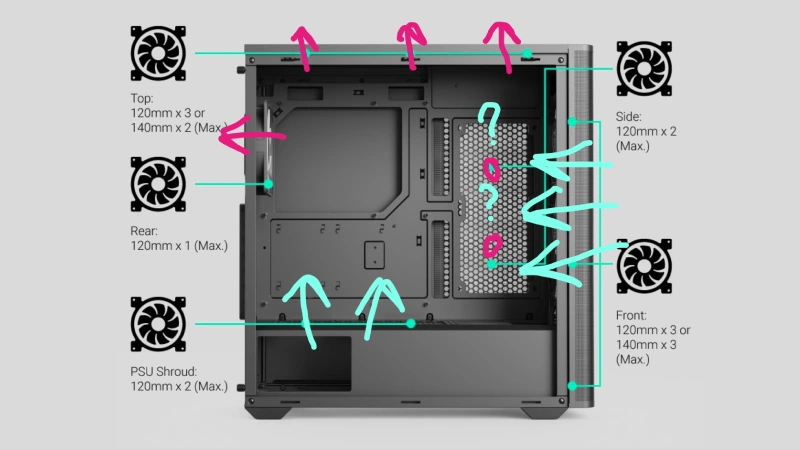
Cooling Efficiency
You want your PC to run cool and smooth. The direction of airflow inside your case makes a huge difference. When you set up case fans correctly, you help pull cool air in and push hot air out. This balance keeps your CPU and GPU temperatures low, so your system performs better and lasts longer. If you have too many intake fans, heat can get trapped. Too many exhaust fans can create negative pressure, which isn’t ideal. Here’s what happens when airflow is managed well:
- Your components stay cooler, avoiding heat buildup.
- Fans can run at lower speeds, which means less noise.
- You get stable performance, even during heavy use.
Proper airflow keeps your PC from throttling or shutting down due to overheating. You’ll notice your computer stays quiet and reliable.
Dust Prevention
Dust loves to sneak into your PC. The way you set up your case fans can either help keep dust out or let it pile up inside. Positive pressure (more intake than exhaust) pushes air out through gaps, making it harder for dust to settle. Negative pressure pulls air—and dust—through every tiny opening. If you want less cleaning and longer-lasting parts, pay attention to your fan setup.
- Balanced airflow reduces dust buildup.
- Less dust means fewer problems and less maintenance.
- Clean components last longer and work better.
Linkwell Computer Chassis Fan Benefits
Linkwell Computer Chassis Fans make airflow management easy. You get high airflow, low noise, and smart speed control. These fans use curved blades for efficient cooling and quiet operation. They also offer advanced protection and energy savings. Take a look at how Linkwell stacks up:
| Feature | Linkwell Fan | Competitors |
|---|---|---|
| Airflow (CFM) | 84 | 60 (average) |
| Noise Level (dBA) | Low | Moderate (30-40) |
| Impedance Protection | Yes | No |
| Energy Efficiency | High | Moderate |
You get reliable cooling, less noise, and better protection for your PC. Linkwell fans help you keep your system running strong, no matter how demanding your setup.
You can spot the direction of airflow by checking arrows, blade shape, or the sticker. Always review your fan setup for the best cooling. Here’s a quick checklist:
- Open front panel for airflow.
- Use dust filters on intake fans.
- Aim for five 120mm fan slots.
| Support Option | Description |
|---|---|
| Competitive Wholesale Quotes | Bulk pricing for large orders. |
| Customization Options | Tailored airflow rate, size, voltage, and branding. |
| Technical Support | Help with model selection and configuration. |
FAQ
How do I know if my case fans are installed correctly?
Check the arrows on the fan frame. They show airflow and blade spin. You want cool air coming in and hot air going out.
Can I use any case fans for my PC build?
You can use most case fans, but make sure the size fits your case. Look for quiet operation and strong airflow for the best results.
Does fan direction really matter for cooling?
Yes! Fan direction affects airflow and temperature. If you set up fans the wrong way, your PC can overheat or collect more dust.




