Your CPU fan sounds loud for a few reasons. You might see high CPU usage, turbo mode, dust clogging the vents, poor airflow, worn-out fan parts, or even heat sensor problems. Malware can also push your system to work harder. Most of these issues have easy fixes, so you don’t need to panic. If you want to know Why is My CPU Fan So Loud how to reduce cpu fan noise, you can tackle the problem with a few simple steps.
Key Takeaways
- High CPU usage can make your fan loud. Close unused apps to reduce workload and noise.
- Dust buildup clogs vents and fans. Clean your computer every few months to keep it quiet.
- Good airflow is essential. Ensure your computer has space around it to help cool it down.
- If your fan is still noisy after cleaning, it may need replacement. Check for wear and tear.
- Regularly monitor your CPU temperature. Use tools to catch overheating issues early.
Why Is My CPU Fan So Loud

When you hear excessive fan noise coming from your computer, it can be distracting and even a little worrying. Let’s break down the most common reasons behind a loud computer fan and what you can do about it.
High CPU Usage & Turbo Mode
High CPU usage is one of the top reasons you notice your CPU fan spinning up and getting loud. When you run demanding programs, play games, or open lots of browser tabs, your processor works harder. This extra work creates more heat, so the fan speeds up to keep things cool. Turbo mode kicks in when your CPU needs a performance boost, pushing it to higher frequencies and generating even more heat. The fan responds by spinning faster, which leads to why is my cpu fan so loud how to reduce cpu fan noise becomes a big question.
The CPU’s power usage changes all the time. When it uses more power, it gets hotter, and the fan has to work harder. If your fan seems to roar every time you open a big app or start a game, you’re probably seeing this in action.
Here’s what usually happens:
- Your CPU temperature rises above safe levels (usually above 60–85°C).
- The fan increases speed to cool things down.
- If the temperature keeps climbing, the CPU may slow itself down (throttle) to avoid damage.
If you notice high cpu usage even when you’re not doing much, check for background programs or a possible malware infection. Sometimes, hidden software can cause cpu overload and make your fan noisy.
Dust & Blocked Vents
Dust buildup is a classic culprit for excessive fan noise. Over time, dust and dirt collect on your fan blades, heatsinks, and inside vents. This buildup blocks airflow, making your fan work overtime to push air through. You might not realize how much dust is inside until you open your case or laptop.
- Dust and dirt clog fans and vents, making them spin faster and louder.
- Blocked vents trap heat, causing high internal temps and more noise.
- If you don’t clean your pc fans regularly, the problem gets worse.
You can fix this by taking a few minutes to clean your computer. Use compressed air to blow out dust from vents and fans. If you have a desktop, open the case and gently clean your pc fans and heatsinks. Keeping things clean helps reduce computer fan noise and keeps your system running cooler.
Poor Airflow
Poor ventilation inside your computer case or around your laptop can lead to excessive fan noise. When air can’t move freely, heat builds up, and the fan has to work harder to keep things cool. This is a common issue if your computer sits in a cramped space or near walls and other objects.
- Poor airflow means your fan spins faster and gets louder.
- Experts recommend a 2:1 ratio of exhaust to intake airflow for desktops. This setup helps create a low-pressure environment, which cools your system more efficiently and reduces noise.
- If you notice your fan getting loud, try moving your computer to a more open area or rearrange cables inside your case to improve airflow.
Tip: Higher airflow can mean more noise, but balancing intake and exhaust helps keep things quiet.
Fan Wear or Malfunction
Sometimes, the problem isn’t with heat or dust—it’s the fan itself. Over time, fans wear out. Bearings can get noisy, or the fan might wobble. This kind of fan malfunction leads to a noisy computer fan, even if your system isn’t hot.
Loud CPU fan noise is often a sign of fan wear or malfunction, particularly due to worn-out bearings. The noise may persist even when the fan’s RPM appears normal, suggesting a physical issue rather than a software one.
- If your fan sounds rough, rattles, or makes grinding noises, it’s probably time to replace it.
- Don’t wait too long. A failing fan can’t cool your CPU properly, which can lead to overheating.
Here’s a quick look at how different fan models compare in terms of noise and cooling:
| Brand/Model | Daily Noise (dB) | Load Noise (dB) | Air Volume (CFM) | Temperature (℃) |
|---|---|---|---|---|
| GameMax FN12A-N2 Series | 26.3 | 33.7 | 53.87 | 78 |
| Noctua NF-A12x25 | 24.1 | 32.5 | 70.6 | 75 |
| Corsair ML120 Pro | 27.2 | 35.8 | 75 | 79 |
| BeQuiet! Pure Wings 3 | 25.5 | 39.8 | 84.8 | 80 |
| Arctic Cooling F12 | 26.8 | 34.5 | 68.2 | 81 |
| DeepCool CF120 Plus | 27.5 | 36.2 | 72.1 | 79 |
| NZXT Aer RGB 2 | 28.1 | 37.9 | 65.3 | 83 |
| Thermaltake Riing Trio 12 | 29.3 | 39.1 | 63.8 | 85 |
| Phanteks T30-120 | 25.9 | 33.2 | 78.5 | 77 |
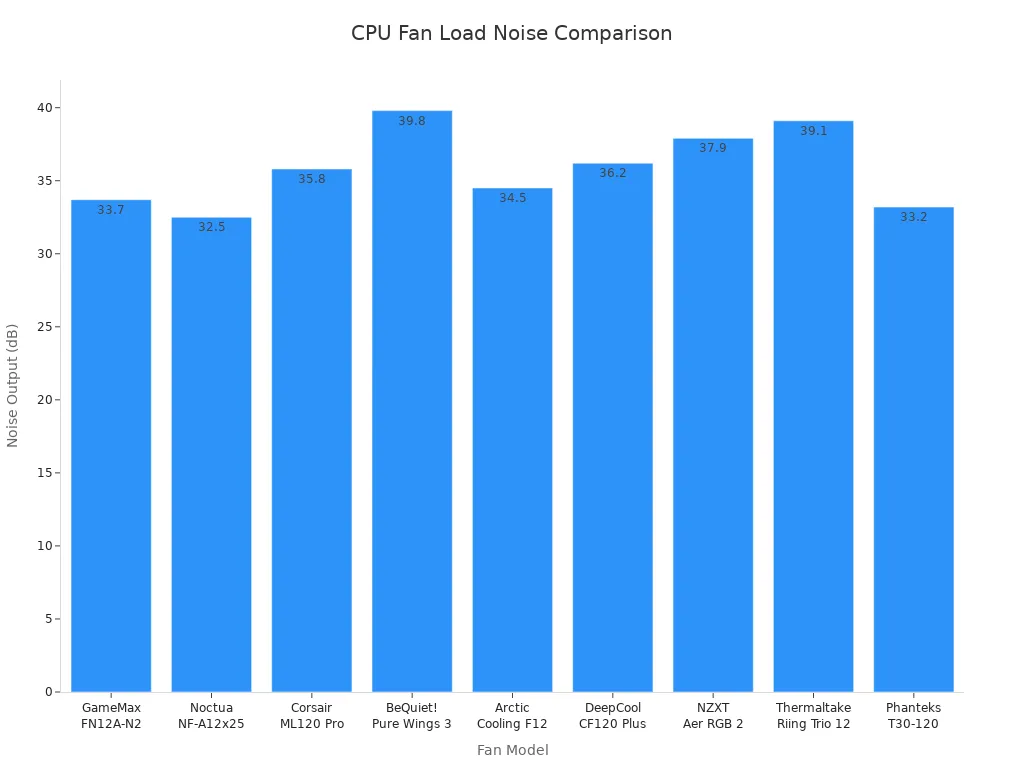
Heat Sensors & Software Issues
Sometimes, your fan gets loud because of a problem with heat sensors or software. If a thermal sensor fails, it might tell your fan to run at full speed all the time, even when your CPU is cool. Outdated BIOS or drivers can also mess with fan control, causing excessive fan noise.
- Faulty sensors can make your fan run nonstop, leading to loud computer fan problems.
- Software issues, like old drivers, can disrupt how your fan responds to temperature changes.
- Use tools like HWMonitor or SpeedFan to check your CPU temperature and fan speed. These apps help you spot if something’s off.
If you see your fan running at max speed even when your system is cool, check your sensors and update your software.
Other Common Causes
You might also run into excessive fan noise from things like loose screws, old hard drives, or cheap fans. Even running lots of programs at once can push your CPU and fan to their limits. If you suspect a malware infection, scan your system with a trusted tool like Malwarebytes or SpyHunter. Hidden malware can cause high cpu usage and make your fan noisy, even if you don’t see anything strange in Task Manager.
Quick Checklist for Diagnosing Fan Noise
- Check for high cpu usage in Task Manager.
- Look for dust buildup and clean your computer regularly.
- Make sure your computer has good airflow and isn’t blocked by objects.
- Listen for strange noises that could mean fan malfunction.
- Use monitoring tools to check CPU temperature (aim for 30–60°C idle, 60–85°C under load).
- Scan for malware infection if you notice unexplained cpu overload.
If you ever wonder why is my cpu fan so loud how to reduce cpu fan noise, start with these steps. Most of the time, you can fix excessive fan noise with a little cleaning, some software updates, or by moving your computer to a better spot. If the noise continues, it might be time to replace the fan or get professional help.
Loud Computer Fan: Quick Fixes
Is your computer sounding like a jet engine? You can quiet things down fast with a few simple tricks. Let’s walk through some quick fixes that help most people get their CPU fan under control.
Close Unused Apps
Too many open programs can push your CPU to work harder, which makes the fan spin faster and louder. Start by closing apps and browser tabs you don’t need. Open Task Manager and look for anything using a lot of CPU. If you spot something unusual, it could be a sign of malware or malfunctioning fans causing extra noise.
Tip: Some background apps run without you noticing. Shutting them down can lower CPU temperature and help your fan relax.
You can also use fan control software to adjust fan speeds when your computer isn’t working hard. Lowering the speed during light tasks can make a big difference, especially if you’re dealing with malfunctioning fans that ramp up for no reason.
Clean Vents & Fan Blades
Dust is a top reason for noisy or malfunctioning fans. When dust builds up, it blocks airflow and makes your fan work overtime. Regular cleaning keeps things running smoothly.
- Clean your fan blades and grills every 4-6 weeks.
- Use a handheld vacuum to suck up dust, then wipe blades with a damp cloth and mild detergent.
- Wash reusable filters with warm, soapy water and a splash of vinegar if they’re greasy.
- Lubricate the fan motor if you hear squeaking or grinding. Always turn off the power first.
- Check ducts and vents for blockages two or three times a year.
If you skip this step, malfunctioning fans can get worse and even lead to overheating.
Improve Airflow
Good airflow keeps your system cool and your fan quiet. Sometimes, a small change in your setup can help a lot. Here’s a quick look at some proven ways to boost airflow and reduce noise:
| Modification Technique | Benefit |
|---|---|
| Install TAC panels | Reduces case temperatures, so fans run slower and quieter. |
| Use flexible fan mounts | Cuts down noise by stopping vibrations from spreading. |
| Remove fan grills | Lets more air through, which lowers noise. |
| Open air intakes | Improves cooling and helps fans stay quiet. |
| Use mouse pads for isolation | Stops vibrations from making your whole desk buzz. |
If you have malfunctioning fans, improving airflow can sometimes help them run more quietly. But if the noise continues, you might need to replace those malfunctioning fans with better ones.
Remember: Monitoring your CPU temperature with tools like HWMonitor helps you spot problems early. If you see high temps and loud noise, you might have malfunctioning fans or blocked vents.
How to Reduce CPU Fan Noise: Advanced Solutions
Replace or Upgrade Fan
If your fan keeps making noise after you clean it, you might need a new one. Stock CPU fans often get loud, especially when your computer works hard. Aftermarket coolers, like liquid models from Corsair or NZXT, run much quieter than standard air coolers. You get better performance and less noise. When you shop for a new fan, look for models with good reviews for quiet operation. If you want even more silence, consider liquid cooling. It costs more, but your computer will sound almost silent.
Tip: If you hear grinding or rattling, replace the fan right away. Worn bearings can’t be fixed.
Adjust Fan Settings
You can control how your fan behaves by changing settings in your BIOS or using software. Many motherboards come with their own fan control programs, but they can be tricky. Argus Monitor is a popular choice because it lets you adjust fan speeds based on temperature. SpeedFan works for older computers, but it’s harder to set up.
Here’s a simple way to set your fan curve:
- Set the fan to 40% speed when the CPU is below 40°C. This keeps things quiet.
- Increase the speed to 60–70% when you play games or run big programs.
- If your CPU hits 90°C, run the fan at full speed to keep it safe.
Changing these settings helps you balance noise and cooling. You get a quieter computer without risking overheating.
Reapply Thermal Paste
Thermal paste helps move heat from your CPU to the cooler. Old or dried paste makes your CPU run hotter, which makes the fan louder. You should replace thermal paste every few years, depending on how much you use your computer.
| Source | Recommendation |
|---|---|
| iFixit | Every 6 years for typical use, every 1-2 years for heavy users |
| iFixit | Around 4 years for Apple devices, but dust matters more |
| iFixit | Change with a new device, then every 1-2 years |
If you don’t feel comfortable doing this yourself, ask a professional. They can replace the paste and check for other problems. Sometimes, a noisy fan means you need expert help, especially if you’ve tried everything else.
If your fan noise won’t go away, don’t worry. You have options, and most fixes are simple. If you’re stuck, a technician can help you get back to a quiet workspace.
Prevent Future Fan Noise
Keeping your CPU fan quiet isn’t just about fixing problems when they pop up. You can stop noise before it starts by building a few simple habits into your routine.
Regular Cleaning
Dust loves to sneak into your computer. If you let it pile up, your fan has to work harder and gets noisy. You should clean your PC every three to six months. If you have pets or live in a dusty area, try cleaning every two to three months. Heavy users might need to clean even more often.
Here’s a quick checklist to keep things running smoothly:
- Power down your PC and open the case.
- Use compressed air to blow dust off the fans.
- Check fan alignment and tighten any loose screws.
- Reapply thermal paste if you notice high temperatures.
- Optimize fan placement for better airflow.
- Upgrade to quieter fans if needed.
- Use rubber mounts to reduce vibrations.
You can also follow this maintenance schedule:
| Maintenance Task | Frequency |
|---|---|
| Clean blades | Monthly |
| Lubricate parts | Monthly |
| Check vibration | Monthly |
| Inspect bearings | Monthly |
| Inspect, clean, and repair wiring | Yearly |
| Clean ductwork, coils, insulation | Yearly |
Monitor Temperatures
Watching your CPU temperature helps you catch problems early. If your system runs hot, your fan will get loud. You can use tools like HWMonitor, Core Temp, or SpeedFan to keep an eye on things. Gamers might like MSI Afterburner for extra features. Fortect and CAM also make it easy to track temperatures and system health.
Tip: Set up alerts in your monitoring software so you know right away if your CPU gets too hot.
Update Software
Outdated drivers and system software can make your computer work harder, which heats things up and makes your fan noisy. You should check for updates regularly. Download drivers and system updates from trusted sources to keep everything running smoothly. This helps your fan stay quiet and your computer stay cool.
- Update drivers and BIOS often.
- Install system updates as soon as they’re available.
- Use manufacturer websites for the latest versions.
Staying on top of cleaning, monitoring, and updates means you’ll enjoy a quieter, cooler computer for years to come.
You’ve seen how high CPU usage, dust, poor ventilation, and malfunctioning fans can make your CPU fan loud. Here’s a quick look at the most common causes and fixes:
| Cause | Solution |
|---|---|
| High CPU usage | Close unused apps and use performance tools. |
| Dust buildup | Clean fans and vents with compressed air. |
| Poor ventilation | Place your computer on a flat surface or use a cooling pad. |
| Malfunctioning fans | Replace failing fans and adjust settings in BIOS or software. |
Regular cleaning and monitoring help prevent overheating, reduce wear, and minimize hardware failures. With these habits, you can enjoy a quieter computer and a smoother experience. 😊
FAQ
Why does my CPU fan get louder when I play games?
Your CPU works harder during gaming. It heats up fast. The fan spins faster to cool things down. You hear more noise because your system needs extra cooling power.
Tip: Close background apps before gaming for less fan noise.
Can I use my computer if the fan is loud?
You can use your computer, but you should check for overheating. Loud fans often mean your system is hot. Clean the vents and monitor your CPU temperature. If the noise continues, consider replacing the fan.
How often should I clean my CPU fan?
You should clean your CPU fan every three to six months. If you have pets or live in a dusty area, clean it more often. Regular cleaning keeps your fan quiet and your computer cool.
- Use compressed air
- Wipe blades gently
Will updating my drivers help with fan noise?
Yes, updating your drivers can help. Old drivers sometimes cause your fan to run at full speed. Download the latest drivers from your manufacturer’s website. This can improve fan control and reduce noise.




